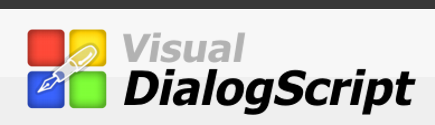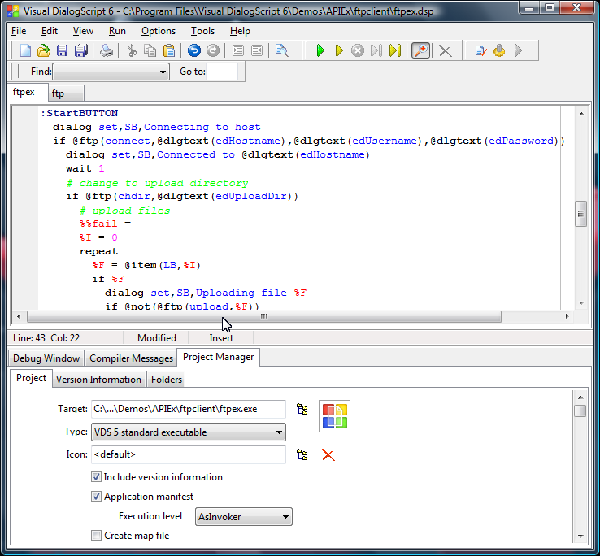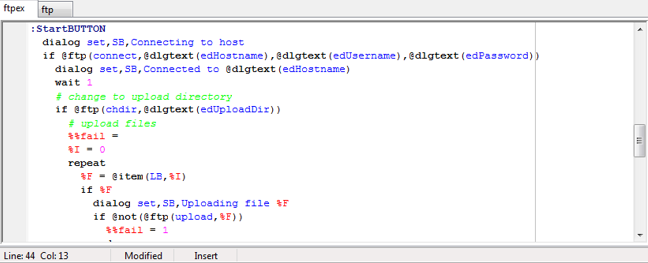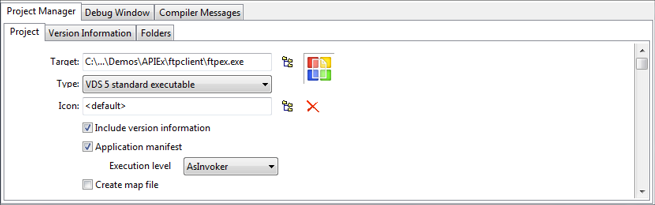Visual DialogScript has an integrated editor, debugger, compiler message window and project manager, as shown below.
The environment has three main sections.
-
The toolbar/menu bar contains the menu items and toolbar buttons which you use to load, edit, save and test your scripts. Besides the usual file open/save, cut/copy/paste and find/replace options there are a set of VCR-like buttons to execute scripts, halt and resume them, and step through one line at a time.
Â
-
The editor window is where you enter and edit your scripts. When you are debugging a problem script you can see the line being executed highlighted. A right-click context menu provides instant access to context sensitive help, and lets you set and remove breakpoints at the cursor location. It also allows for more than one file to be opened.
The extra tools section offers a debug window. You use it if you have a more difficult troubleshooting problem. It shows the value of all the script variables at the time the script stopped running. When used in conjunction with the single step debugger function it enables you to see exactly what your script is doing. Compiler messages allow you to see if there are any errors while trying to compile your script. The project manager allows you set your include, resources, version information and where to put the resulting exe file and what icon to use.