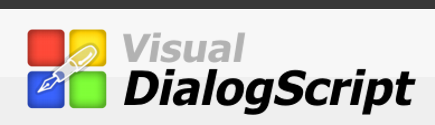Tools
   Additional tools are available to help you develop more complex scripts. The Window Spy is used to obtain the names of other application windows which you need in order to control them from your script. The standard version of Visual DialogScript can create executable files and includes an icon editor so that your executables can each have their own custom icon.
    New Tools are easily added to Visual DialogScript's Tool many, by placing them in the tools directory. Additional tools are often found on the Web site.
LanguageÂ
    The DialogScript language borrows from both MS-DOS batch language and spreadsheet macro languages to provide a set of programming commands that are both powerful and easy to learn. There is no need to master complex programming ideas like block structure, scope, or typed variables, nor is there any need to know anything about the Windows API.
ExampleÂ
    Here is an example of what can be done using Visual DialogScript. The dialog shown below is a Windows 'touch' utility which sets the date and time stamps of a set of files to a value you specify. The program uses drag and drop, so you simply drag the files you want to touch to the list box, enter the date and time, and press Touch.
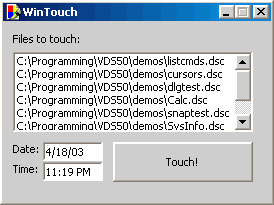
Now let's look at the code for this program:
Â
TITLE WinTouch |
Â
    First of all, it's worth pointing out that if you use the Dialog Wizard to generate the program after designing the dialog using the Dialog Editor, you actually need to write only ten lines of code out of the 29 total of this program.
Â
    The title command simply sets the title for the application.
Â
    The dialog create command defines the dialog itself, and is created using the Dialog Editor. The only modification is to insert the two @datetime function calls in the two EDIT dialog elements, which sets the two edit fields to the initial date and time. The parameters of the DLGTYPE element say that we want the program to respond to drag-and-drop operations, and we want the dialog to remember the position we last placed it at on the screen.
Â
    The dialog disable command disables the Touch button, so that it can't be pressed if there are no files in the list.
Â
    The lines :again and :evloop are labels. The two lines after :evloop wait for something to happen (called an event) and then go to a label with a name corresponding to the type of the event. There are three possible types of event: TouchBUTTON, which occurs when the Touch button is pressed; DRAGDROP, which occurs when a drag and drop operation takes place; and CLOSE, which occurs when the user closes the dialog. Note that DialogScript is not case sensitive about its treatment of labels, or indeed practically anything. All the labels and skeleton event handling code is generated by the Dialog Wizard, if you use it, so your own contribution to the program is just to insert some code after the event labels to define what the program is supposed to do.
Â
    Dealing with the DRAGDROP event is simply taken care of with the command list FileList, DROPFILES, which adds the names of the files dragged and dropped to the list box. If we had not bothered with the refinement of making the Touch button context sensitive the following line, which enables it, would not be necessary. The program then returns to the label :evloop to await the next event.
Â
    The six lines following the label :TouchBUTTON effectively remove the filenames from the list box, one at a time, and use the file setdate command to change the date and time to that specified in the two edit fields. Once all have been processed, the program loops back to :again to disable the button and await the next event.
Â
    The default action for the CLOSE event is to exit the program. This part of the code is generated by the Dialog Wizard.
Â
Running ScriptsÂ
    The Personal versions of Visual DialogScript are designed for writing scripts which will be run on the same PC. Using Windows' built in file association mechanism, when you double-click on a script's icon the script is run. A tool is provided which allows you to create Program Manager or Start Menu icons for the scripts you create.
    The Standard and Professional versions can create executable files which can be distributed with a run time engine so that they can be run on PCs that don't have a licensed copy of Visual DialogScript installed. No royalty payments are needed to distribute the run time. This makes Visual DialogScript the most cost effective tool where script programs have to be distributed across an organisation. Most Windows batch languages have to be licensed on a per-system basis.
Â
The End
    Thank you for taking this quick tour of Visual DialogScript. We hope you will agree that it is more than just a Windows batch language. Please download an evaluation copy and try it out for yourself. If you have any other questions about the functionality of Visual DialogScript read the FAQ or visit the Support page.