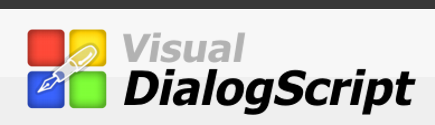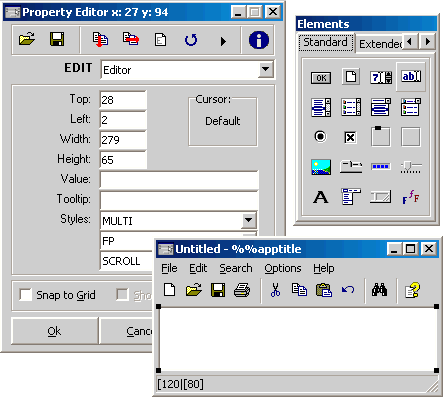Â
    If you want a dialog box interface for your script then you can use the dialog editor to design it interactively, dragging and resizing components with the mouse, and seeing the results as you go along. The dialog editor generates DialogScript commands which are pasted into the script code.
Â
    The dialog editor has three windows: the editor window, the elements bar and the dialog being created.
    In the editor window (1) you can see the element title, and its position and size, followed by a list of all its properties that define how the element should look and react on your dialog box. Other elements can be viewed by using the drop down box at the top, then selecting which element you need to view, or modify.
Â
    On the elements bar (2), all the available elements that you can use on your dialog box are at your beckoning. Just move your mouse over to the element you desire, click on that element, then move your mouse over to the dialog box that you are creating, and click where you would like that element to be placed.
Â
    In the dialog window (3) the selected element is shown by the presence of sizing handles. Dialog elements can be placed and sized either by dragging on these using the mouse, or by typing values and text into fields in the editor window.
Â
    The dialog editor is a two way tool. From the code editor window you can place the cursor in the first line of a dialog definition and the dialog will be loaded into the editor, ready for editing. When you are finished, the amended dialog definition is automatically inserted back into the script code.