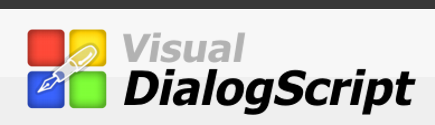Dialog elements are things like buttons, input boxes and list boxes that are placed on a window or dialog and allow the user to receive information and interact with a script program. They are created using DIALOG ADD commands. Parameters to these commands specify the type of dialog element, its name (which is used to refer to the dialog element in the program) and the information needed to create the element, such as its position and size.
The < name> parameter is mandatory. Most dialog elements also require at least the top and left position co-ordinates to be specified. Many of the remaining parameters are optional, and may be left as null or omitted; when omitted, DialogScript will use suitable defaults. Position co-ordinates are relative to the client area of the dialog window.
Most dialog elements have parameters, which are appended to element name. The parameters are separated by commas. The < name> parameter, where required, is mandatory and is used to identify the individual dialog element. Most of the remaining parameters are optional, and may be left as null or omitted; when omitted, DialogScript will use suitable defaults. With most dialog elements you will usually want to specify at least the top and left position co-ordinates. Position co-ordinates are relative to the client area of the dialog window.
The order of specifying the dialog elements is important. Users often move from one element to the next within a window by pressing the tab key, to change the element that has the input focus. The order in which the focus moves from one element to another when the tab key is pressed is the order in which the dialog elements are added in the script. The first dialog elementthat can accept input will be the one that initially receives focus.
Note that some dialog elements, such as TEXT dialog elements, which are typically used as labels, cannot accept input, so their order of creation is not important.
An easier way to create a dialog than by working out a list of dialog elements is to use the dialog designer. This will allow you to design the window or dialog box visually, and will then insert the required code into the script editor.
Available Dialog Elements are:
- ANIICON element is an ANI file.
- BITBTN element is a flat MSIE-type button using BMP.
- BITCOMBO standard pull down combo box with icons.
- BITLIST standard list box with icons.
- BITMAP element for display of BMP and ICO files.
- BROWSER element for display an internet explorer window.
- BUTTON typical button used in most windows programs.
- CALENDAR Calendar grid.
- CHECK standard check box button.
- COLOGRID displays a color picker
- DDEITEM invisible dialog element for use with ddeserver style.
- COMBO standard pull down combo box.
- EDIT standard edit box for single or mulit line.
- EXTTEXT display a formatted text
- GRADIENT Element is a highly customizable gradient.
- GROUP standard group box for radio buttons.
- IMAGE displays an image file
- LEVEL level indicator.
- LINE draw a line around an area like group box with no text.
- LIST standard list box.
- MENU standard menu bar.
- PIECHART standard pie chart.
- PROGRESS extended progress bar.
- RADIO standard radio button.
- SCOPE element is a running scope.
- SHAPE element is a shape.
- STATUS multi panel status bar.
- STYLE user defined style for elements.
- SPIN Standard spin button.
- TAB standard tab control.
- TABLE like list but with columns and icons
- TASKICON element allows your script to display icon in task tray.
- TEXT element allows for text to be displayed on your dialogs.
- TIME element is a time viewer.
- TRACKBAR standard trackbar.